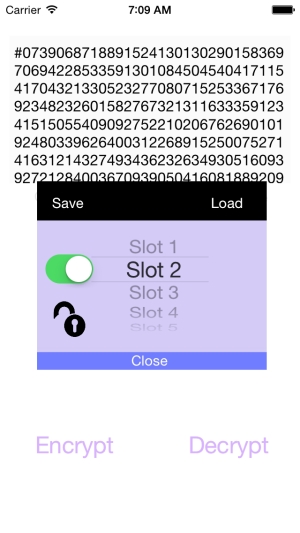English Version - TextCrypt-App
Menu principale:
English Version
TextCrypt is an App for IOS, Iphone and Ipad, suitable for encrypting texts.
Often the need to preserve, to your device, password, bank codes, credit card numbers or other, so take with you this information, but at the same time want to keep them in an absolutely safe. Often also you have to communicate with friends or colleagues, in an absolutely confidential, via message or email.
Then this is the App for you!

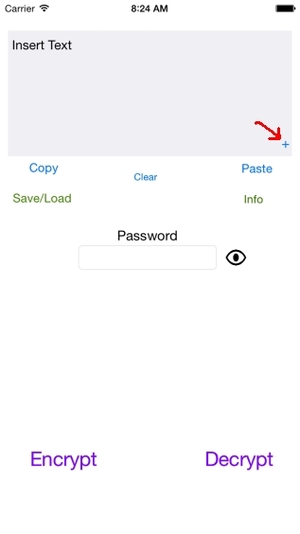

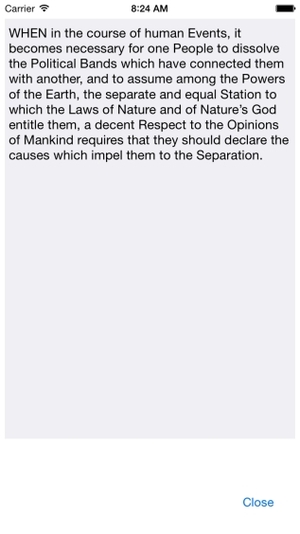


The safety of TextCrypt is given in its innovative and unique algorithm for encryption of alphanumeric characters. The key for encryption is the same password, in case of wrong password decryption return a senseless sequence of random characters. The password will not be saved in any part of the message. So, at the time to decipher the text, even if you enter the wrong password you will never receive an error message. For these reasons it is impossible to go back to the original password. Given a plaintext and, given a password at the time of encryption you will get endless corresponding ciphertexts. In fact, every click on the button "Crypt" ciphertext is always different, this ensures that, even with statistical systems, you can not go back to the original text, as the ciphertext can be always different despite the plaintext is always the same.
For these reasons, not possessing the original password, it is virtually impossible to go back to the plaintext message!
Use of the program:
Encrypting a text
1) Place a plain text in the writing area. You can also paste text copied from some part of the device, a site, a note, an e-
To hide the keyboard just click on any part of the white background or on eye.
On display too small to read can be difficult so I added a "+" button at the bottom right of the writing area that allows you to open a larger screen and easily read the text entered. When you write to hide the keyboard from this window, press with your finger for a few seconds on the gray area.
2) Enter a password, the longer, the more secure it will be, but be careful not to forget it! The capital letters are different from lowercase letters.
3) Click on the button with your finger in the eye to see if the password is correct. As long pressed the button, the asterisks of the password will be transformed into readable text.
4) If the password is correct and there are no typing errors, then pressed with your finger on the button "Crypt". You can also press repeatedly and select the ciphertext, as you'll notice that it's always different.
Now you can copy the encrypted text, then paste it into a note to preserve or paste it into a message or an e-
You can also save the ciphertext. To do so pressed with your finger on the button "Load / Save".
A window will open with a wheel in the middle with 5 Slot sliding. Each slot is a space where you can save the encrypted text that you want to keep in the same App.
To the left of the slot you will notice a switch. If set to green you can write on the selected slot, set in gray, you protect write what slot, if you put important things and you do not want that mistake to be overwritten by a rescue.
Decryption of a text
1) Place the ciphertext in the writing area. You can paste it or load it by pressing with your finger on the button "Load / Save" and choosing the slot that contains the saved message and then pressing the "Load".
2) Enter the password used to encrypt the message, if you entered the wrong password you will not get an error message but incomprehensible text. Only the original password will give the original plaintext message.
3) Click on the icon with your finger in the eye to see if the password is correct.
4) Click with your finger on the button "Decrypt". On display too small, the reading can be difficult so I added a "+" button at the bottom right of the text entry that opens a larger screen and you read well the text decrypted.
If you want to add new information to the message and then encrypt it again with the same password, you will notice that after decrypting the password field is filled with the original password (just leave pressed the button "eye" to check). Add new information in clear text, then hit the button "Crypt".
Obviously, in appearance, the encrypted message now will be completely different from the previous one, but just do a quick check, deciphering with the correct password, to note that it is always the same message with the new additions.
Caution If you lose your password, there is no way to trace the message in clear, no one can help you!